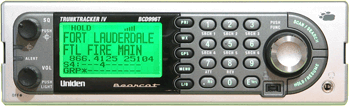
Return to Bote's Radio Nexus home page
Updated 2024.02.26
The Roku box is a little computerized device that tunes in video streams available on the Internet and displays them on your TV. It costs about $100 and it has the capability to select the radio play-by-play or even natural ballpark sound in the MLB app. You don't need anything else, not RadioDelay, not a computer, not another sound card, nothing else. Get one. Now.
The Roku Express 4K+ is the latest version of my Roku 2XS. It sends audio and high-definition video to your TV display via HDMI. You can listen under the covers on earbuds plugged into the Roku remote. This thing is da bomb.
The sound is synchronized to the video and you don't have to adjust a thing.
If you're trapped in DSL hell like I used to be you should try viewing the MLB Free Game of the Day using a web browser. If you can't get that to stream reliably because your DSL bandwidth is insufficient, then don't waste your money on the Roku; it can't pull the video data faster than the DSL can stream it. The instant you can ditch DSL and upgrade to cable or FiOS, DO IT!
I've kept the old web page contents below for reference, but really there is no reason to go through all the trouble when the Roku is such a superior way to enjoy baseball on TV with radio play-by-play broadcast audio. I never use my RadioDelay getup any more (except for the post-season) since the Roku works so well for this and so many other things.
Joe Buck. Tim McCarver. Do I have to spell it out for you? They're He's obnoxious and disliked, you know that, sir.
You've followed your team all season long with Your Guys who know the team up close and personal; guys who describe the game accurately while providing useful insight and a little humor; guys like Hall-of-Famer Jon Miller, Joe Angel, Bob Uecker, Charlie Slowes, Pat Hughes, and so on. But the sound from the local radio play-by-play is not synchronized with the digitized video flashing across your television screen. You either hear an exciting play unfold only to witness the visual evidence 10 seconds later, or else you see it happen before the excited announcer describes it on the radio. Bummer.
Mac users now have their own page. Updated with another option.
Mute the TV. Get your radio sound and your television picture in sync, and you won't even need J.C. Chasez to do it.
There is no way that I can tell you how much delay there will be between radio and television, nor which will be ahead of the other. It depends on where the game is relative to the transmission path, how many satellite links are involved, processing equipment latency, and a thousand other dependencies.
Knowing this, you will need to tune your delay for each game, and sometimes tweak it during the game as well. Sometimes the radio will be ahead of the TV, other times the TV will be ahead of the radio.
If the TV is ahead of the radio and you have a DVR this is good news! You can simply pause your DVR momentarily until you get it synchronized with the radio play-by-play.
If the radio is ahead of the TV video, then you have to delay it to match up with the images on your screen. The latter problem is what this page hopes to help you solve.
Don't be put off by the many steps listed, I had to expand on my initial handful of paragraphs because some people...well, let's just say some people are not sound engineers like I am. Hey, it's not a perfect world!
I recently discovered RadioDelay by Daan Systems. I DID NOT WRITE RADIO DELAY, I am merely a satisfied user. It does what its name suggests: it delays audio in your Windows sound subsystem by up 30 seconds.
Get RadioDelay direct from the author at the link in the pane to the right.
VAC fakes out Windows into thinking that there is a cable from your sound card output looped back to your sound card input, but it's all done in software.
The author is Russian and seems like a good guy, although the help text sometimes requires several reads to figure out. It works great for me, but you must be careful with the settings of V.A.C. and the audio levels of each virtual sound card or else you can overdrive one section into distortion and make it sound terrible.
You need administrator rights on your computer to install VAC since it installs a driver to do its dirty work. In Windows 7 this REQUIRES you to right-click on the installation program and select “Run as Administrator”. If you don't do this, it won't work no matter what.
The free trial version of VAC nags you via a female voice that barks "TRIAL" every 5 to 10 seconds. If you can't live with that, then pay the guy his license fee and get rid of the trial voice reminder. The payment process is fairly quick, but be sure to do all this setup well before the Big Game or you'll drive yourself crazy trying to rush through it all.
Get Virtual Audio Cable from the link in the pane to the right.
If you or a long-haired hippie friend have a guitar effects box lying around (or even hooked up right now) rewire it in place of the RadioDelay computer to get the desired delay. Set feedback = 0, set wet mix to 100%, dry = 0% and adjust the delay time to sync. (thanx Ex-Pitcher)
Some people have reported that they needed to update their sound card drivers to get Radio Delay to work on their older machines.
Refer to the connection diagram for a physical radio to get an idea of how to connect your audio cables if you have a receiver or MLB iPhone or Android app listening to the ball game.
Use RadioDelay by itself if you are listening to the game on a physical radio, either your AM or FM broadcast receiver, XM satellite radio, or the MLB Gameday Audio app on Android or iPhone. Plug the line output of your phone or radio into your computer's line input using a standard stereo sound cable with 3.5mm stereo plug to go into your sound card line input.
If your radio only has speaker outputs it will blow away your sound card input if you just hook it up directly. Radio Shack sells an attenuating patch cord, but it is monaural only. This doesn't really matter since baseball play-by-play is not stereo anyway. Look for Radio Shack part number 42-2461 and get any adapters you'll need for your particular equipment. This cable has an RCA male plug on one end and a 3.5mm mono plug on the other.
It's easy to configure RadioDelay. Just tell it the input port and output port to use in your sound subsystem, select how long you want it to delay audio, then click the start arrow button.
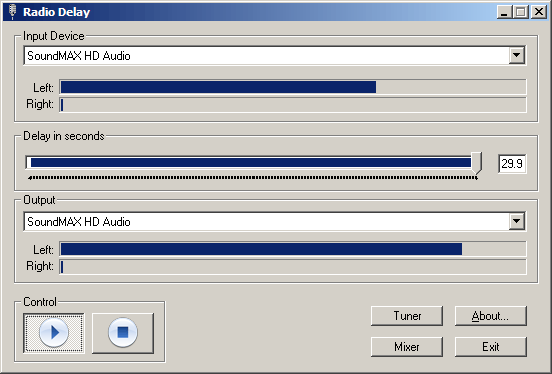
Next, open Windows Mixer or the mixer utility that works with your sound card, go to the Playback settings and MUTE THE LINE INPUT so that you only hear the delayed audio. Each sound card uses different names for each setting, so these are only examples of my system shown here.
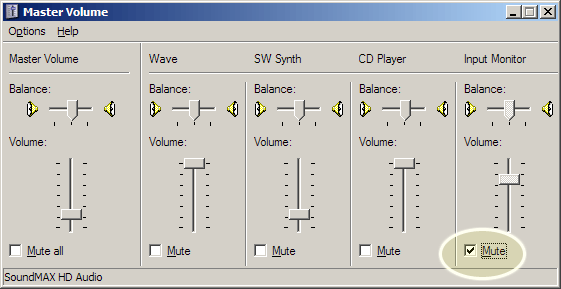
Then go to the Recording or Input settings,
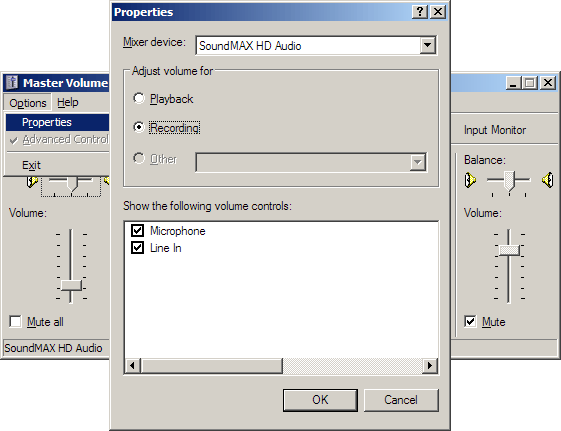
select the Line Input where your radio is plugged in,
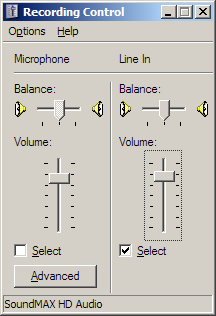
and set the level control to a level that sounds good to you. I find that I need everything cranked all the way up, but each setup is different so you need to adjust each link in the chain so that it sounds good to your ear.
Tune your radio to the desired baseball game and click the Play arrow on RadioDelay to begin the audio delay process for the number of seconds that you set with the slider control. After the passage of the amount of delay that you set, you should hear the sound come out of the speakers. If you still hear the real-time (undelayed) audio, go back to the mixer Playback settings and MUTE the Playback line where the live radio audio originates, usually named Line Input.
Tweak the delay setting to get the play-by-play audio to match what you see on your television. It's best to wait for a pitch and time the ball hitting the bat or the catcher's glove at the exact same instant that you hear it delayed from the radio.
If you listen to baseball games on MLB Gameday you need to get the audio out of the Flash player and back into your computer so that RadioDelay has something to work with. You have three options:
If you choose option 1, run RadioDelay on the second computer (with the speakers). This is the computer (the laptop in my diagram) that has the cable hooked to its Line Input to bring the MLB Gameday audio into it from the first computer. Refer to the RadioDelay screen up above, it's the same configuration in this case.
If you choose option 2, keep your wits about you as to which sound device hosts which end of the cable. If you're not sure, just play with the all the settings until you get things configured properly; there is only a finite number of choices anyway.
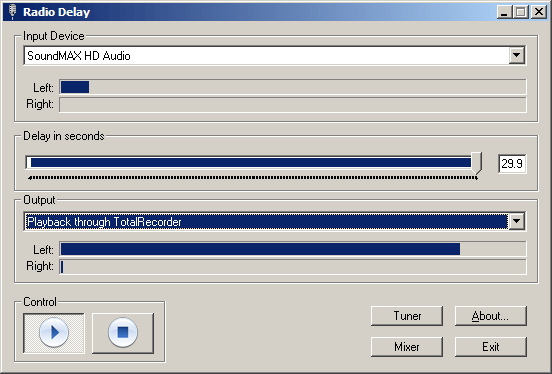
If you download and install Virtual Audio Cable, your physical sound card is left available to drive your speakers, which is why this solution is the least messy once you get it set up the first time.
You need to be an administrator on your computer to install VAC (Virtual Audio Cable). On Windows 7 cross your fingers.
Once you install it you will have a number of choices in your Start menu for it. VAC Control Panel lets you configure a bunch of different settings that I have yet to figure out completely. If you're in doubt, try setting "Stream fmt" to NONE and click "Set". This leaves all the settings wide open. Then over near the left side of VAC Control Panel click "Restart" to restart the driver with the new settings.
IMPORTANT! Next, open Windows XP Control Panel, go to Sounds and Audio Devices (I don't know what it is in Vista and Windows 7), and click the Audio tab. Set the default sound playback or rendering device to "Virtual Cable 1" so that MLB Gameday's Flash player will know to send its audio to VAC instead of directly to your speakers.
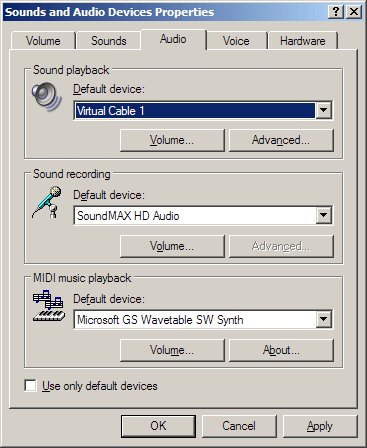
Windows Vista (and maybe Win 7?) instructions courtesy drdata24:
Before starting audio source (e.g. MLB Audio):
Next, start RadioDelay with Input Device set to Virtual Cable 1 and the Output set to your default sound card.
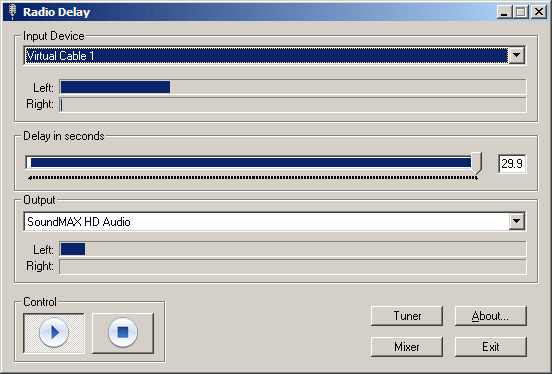
The secret to getting Virtual Audio Cable to work well is to open up its control panel, then start whatever will be accepting the audio, like Radio Delay or your media player/recorder or audio level meter or whatever. Observe the settings that light up in V.A.C. control panel and enter those exact settings into the "Cable Parameters" section and set "Stream fmt" to "Cable range" to make it use these new settings. Now, stop Radio Delay or the player, then click the "Set" button on the VAC control panel. If you don't stop Radio Delay to release the sound device, clicking "Set" will bomb and lose all the settings that you just entered.
The V.A.C. settings that work best for me are: SR=44100...44100, BPS=16...16, NC=1...1
Now that the underpinnings have been configured, it's time to open up your desired baseball game in MLB Gameday. The audio should trickle through Virtual Audio Cable, into RadioDelay, and ultimately out to your speakers.
If the output section is configured properly you will hear a female voice say "trial" every 10 seconds or so. This is your clue that the output half is set up correctly. If you paid the VAC license fee and have the pro version you will not hear this reminder voice. If the rest of it is configured properly, you should hear your MLB Gameday audio and can proceed to tweak the delay setting to match your television.
FUCK THE YANKEES! PHUCK THE PHILTHIES!!
Return to Bote's Radio Nexus home page
Copyright 2010-present by Telecontext, Ft. Lauderdale, FL, U.S.A.
e-mail to bote.prodigy@gmail.com
(be sure to type a subject that doesn't look like junk mail)